 I
bought a great software program called
MixCraft, which allows you
to record anything you can hear on your computer. The program is about $75,
or you can spend about $150 for the pro version. The program is a
multi-track recording studio. I have the $75 version. It's one of the best
investments I've ever made.
I
bought a great software program called
MixCraft, which allows you
to record anything you can hear on your computer. The program is about $75,
or you can spend about $150 for the pro version. The program is a
multi-track recording studio. I have the $75 version. It's one of the best
investments I've ever made.
In January of 2012 My computer crashed and I lost everything. I e-mailed the Acoustica.com (MixCraft) company and they were so nice to me. They said once you buy the program it's yours for life!!! You never have to buy it again or pay any more money. They sent me a download link and registration code to get my computer back up and running. I was shocked because I've never known a company to be so generous and nice.
I use MixCraft to split and also slow down my backing tracks. If you're a singer or musician and work with backing tracks, you'll love MixCraft! MixCraft allows you to slow or speed any song's tempo without changing the pitch, or to change the pitch without changing the song's tempo. This program is a true blessing for anyone who depends on rhythm tracks for their music and recordings like me. All of the Don Marsh Gospel songs were too fast for me, so I slowed them down considerably. I like my Hawaiian Gospel steel guitar nice, pretty and slow.
Or perhaps you just want to record music or sermons that you can hear on your computer and burn them as an MP3, WAV or WMA file. You can save anything that you can hear. Just make sure that you lower your computer's volume enough so the input signal doesn't spike in MixCraft. When a signal spikes is distorts. Some preachers, singers and musicians like to turn up their recording volume to make sure they're heard, which totally ruins their recording with annoying distortion. You are ALWAYS far better off recording at a lower input, lower volume and lower settings overall. It's much easier to boost a weak signal than it is to clean up a distorted recording. In fact, I've rarely been able to use distorted recordings.
In MixCraft, when you arm a track and start recording, you can see the intensity of the input signal being recorded. I usually do a test run on a song or sermon before I record, to adjust the input volume. If in doubt, lower is always better. In cases of very weak signals, I usually just duplicate the entire track and play both together. Both tracks sound like one, but double the volume. This is a nifty trick I learned many years ago. I rarely have to use this because most of my recordings are at acceptable levels. I've learned the hard way that the MOST IMPORTANT part of recording is your INPUT SIGNAL. Nothing is worse than loud, distorting noise because of a signal that was recorded too high, pushing everything into the decibel red zone!
Remember, it's not what you're hearing that matters, but rather, what your software program is hearing. You may barely hear the volume, while your input signal into the program may be way too high. MixCraft visually shows you the signal intensity while it is recording, which is very helpful and nice. The MixCraft program is very easy to use. I explain how to change pitch and tempo below if you'd like. If you just want to record audio on your computer, then you don't need to read all this.
Please note that there is an alternative FREE software program available, from an open source project known as AUDACITY downloadable from Sound Forge. It is a very popular program that comes with many products today. That's how I found out about it, when I ordered a USB guitar interface for my computer (which lets you record your steel guitar right into your computer program, like MixCraft or Audacity). I have worked with both, but am used to MixCraft and prefer it over Audacity. AUDACITY allows you to change a song's pitch and tempo, as well as record (same as MixCraft).
If you have MixCraft, here's how to change the tempo or the key for any song. I'm using version 5.1 ...
-
Make sure to use the 3rd track or higher, which are for AUDIO tracks. One day I had no sound and couldn't figure out why. It was because I had opened an MP3 under track 2, which is for MIDI.
-
Right mouse-click on the track and select "add sound file." Browse for the sound file you want to open and select it.
-
At the bottom-left of your screen look for the words "time stretch by" and then select "adjust to project tempo" in the drop down menu. Oftentimes the program will automatically change the tempo higher or lower. If you don't like the tempo, then adjust it as follows.
-
If you want to slow the tempo (i.e., make the song slower), then choose a higher number. It works the opposite of what you'd think.
-
If you want to change the pitch, go directly below where it says "adjust pitch by" and select "adjust to project key" from the drop down menu. Again, if you want to go to a higher key, then select a lower key from the menu. Also, the program will often change the key automatically once you open a song, which may or may not be the desired key your looking for.
-
If you have a noisy song, you can filter out noise very effectively by going down below to "noise reduction." I start with 50% and go from there. This little feature works great to eliminate hiss and hum in poorer recordings.
-
Once you've got the desired key and tempo, save the song by going up to "file" and then choose "mix down to." You can select MP3, WAV or some other formats. I always use MP3.
I had a track for Adventures in Paradise, but it was in the key of C. The track was just a bit flat and my guitar sounded off, so I used MixCraft to change the key to D instead, so now I start the song on fret 2 instead of open. Sometimes a particular song may be in a great key for you on the C6th tuning, but it is awkward on B11th. You can change the song's key with MixCraft to any pitch you'd like. Oftentimes a rhythm track won't be in the same key as some tablature you may have. With MixCraft you can change the song's key to match the tablature. That's nice to have! The program is under $100. It is also a recording studio.
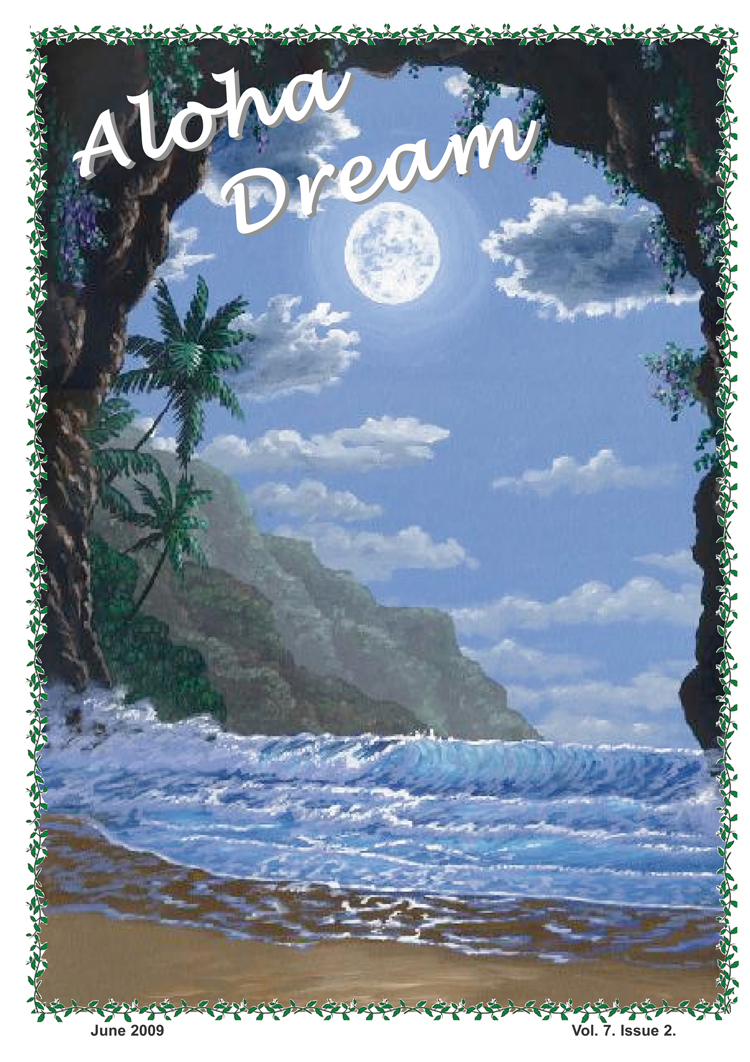 You
can record anything that your computer plays if you run a patch cable out of the
"line-out" (blue) to the "microphone-in" (pink) on back of your computer. The
"line-out" is separate from your computer's "speaker-out" (green) for your
speakers. Try it first to see if your computer is already set up to record, some
are.
You
can record anything that your computer plays if you run a patch cable out of the
"line-out" (blue) to the "microphone-in" (pink) on back of your computer. The
"line-out" is separate from your computer's "speaker-out" (green) for your
speakers. Try it first to see if your computer is already set up to record, some
are. 

